HiTV is the best free app for watching Korean dramas. It has a lot of features that other apps don’t have. However, the app does not always work as expected. Some big issues include the app not loading, episodes not loading, and so on.
If the HiTV app is not working on your Android or iPhone, here are several solutions you can try. Following these steps will let you troubleshoot common issues and return to watching your favorite Korean dramas and movies on HiTV.
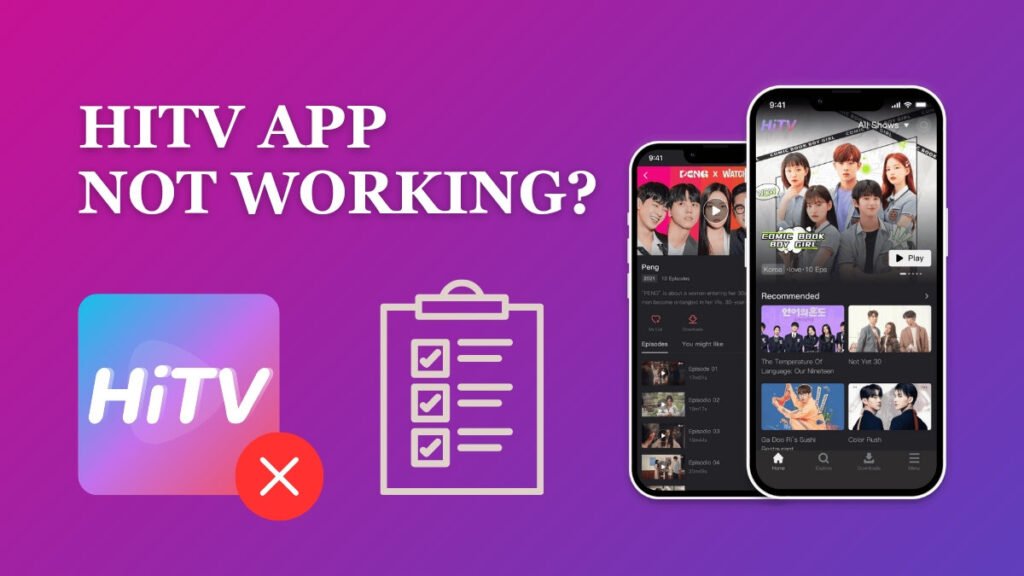
1. Restart the app
- Close the HiTV app completely. On most devices, this involves swiping it away in the recent apps menu.
- Wait a few seconds, then relaunch the app.
- Check if the issue persists. Sometimes, a simple restart can resolve minor glitches.
2. Restart the phone:
- Press and hold the power button on your phone until the power menu appears.
- Select “Restart” or “Reboot” from the options provided.
- Wait for your phone to restart, and then open the HiTV app to see if the problem persists.
3. Clear the cache of the app:
- Navigate to your device’s settings.
- Find the “Apps” or “Application Manager” section.
- Locate and select the HiTV app.
- Tap on “Storage” or “Clear Cache.”
- Confirm your action.
- Open the app again and check if it is working. Clearing the cache can resolve issues related to stored temporary data.
4. Reinstall the app:
- Uninstall the HiTV app from your device.
- Download the latest apk file here.
- Open the newly installed app and log in if necessary.
5. Update the app:
- Open the Google Play Store (Android) or the App Store (iOS) on your device.
- Search for “HiTV” in the search bar.
- If an update is available, you will see an “Update” button next to the HiTV app.
- Tap on “Update” to download and install the latest version of HiTV.
- After completing the update, launch the app and check if it working or not.
6. Use VPN:
- Install a reputable VPN app from the Google Play Store (Android) or the App Store (iOS).
- Open the VPN app and follow the instructions to set up and connect to a VPN server.
- After establishing the VPN connection, launch the HiTV app to verify if the issue has been resolved.
- Sometimes, using a VPN can help bypass regional restrictions or network issues that may be causing the problem.
Note: If the issue persists even after trying these solutions, you may consider reaching out to HiTV’s customer support for further assistance.
